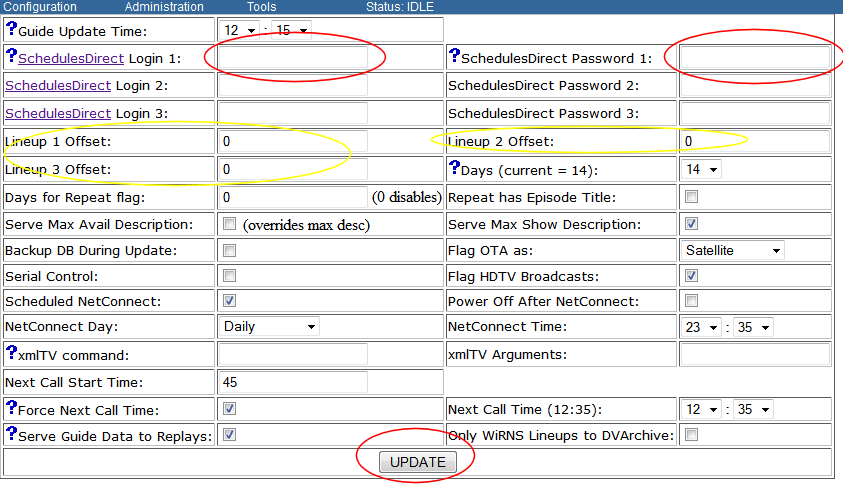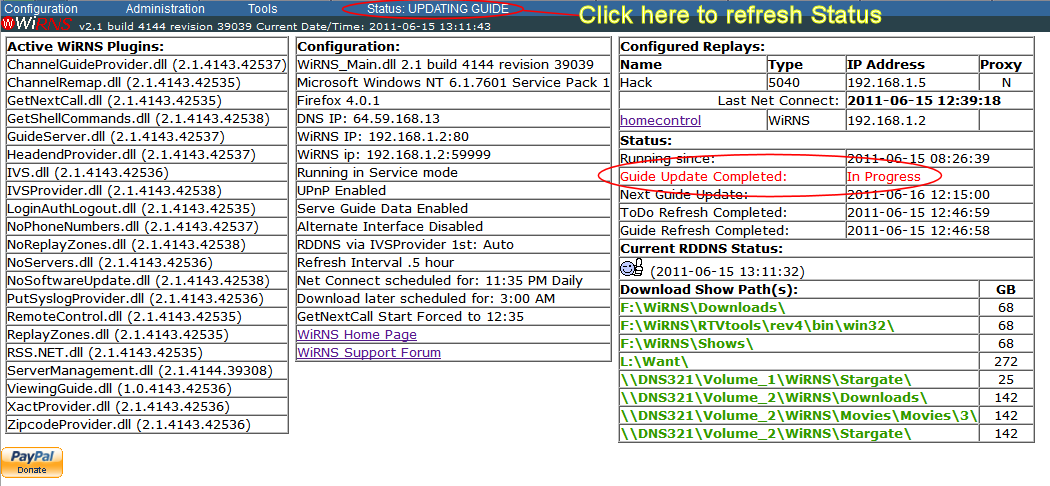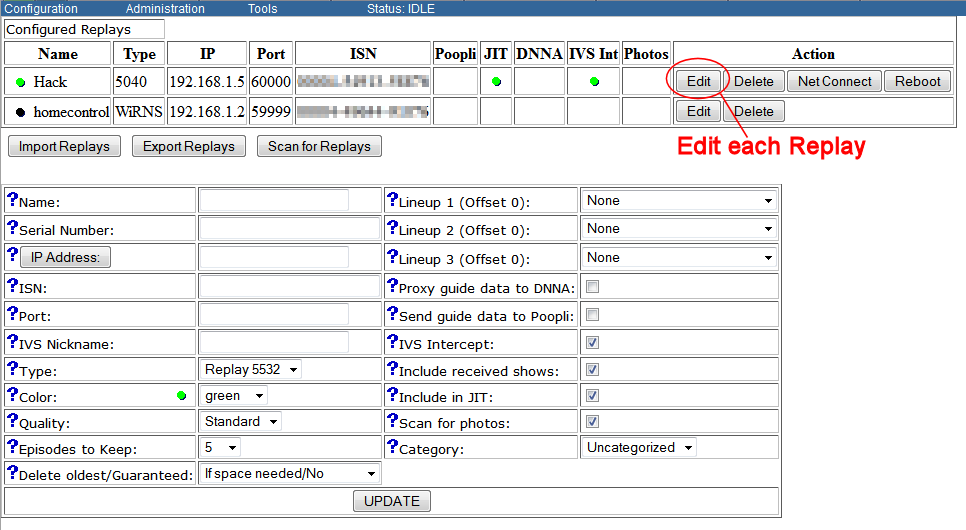Installation:Setup
The Robman (Talk | contribs) |
|||
| (17 intermediate revisions by 3 users not shown) | |||
| Line 1: | Line 1: | ||
| − | + | :''<< Prev: [[Installation:Install]] | Next: [[Configuration]] >>'' | |
| − | + | ||
| − | + | Everything you need to setup should be in this wiki. | |
| − | #*'''If | + | |
| − | + | If not check forums such as http://www.planetreplay.com/phpBB2/viewforum.php?f=32 , e.g. http://planetreplay.com/phpBB2/viewtopic.php?p=78138 and then add the content that was missing to the wiki! | |
| − | + | ||
| − | + | === Open the Guide Data Configuration Screen === | |
| − | + | *Right-Click on the WiRNS Service Monitor icon [[image:setup_mongreen.png]] in the System Tray to display the context menu. Select '''Configuration->Schedules Direct'''. This should open the Guide Data configuration page in your web browser.<br>If the Service Monitor is not running, browse to http://127.0.0.1:8923/manage/ConfigureDataDirect<br> | |
| − | + | *'''If the WiRNS Page fails to load:''' | |
| − | [[image: | + | **You have entered an incorrect URL, or |
| − | + | **WiRNS is not running or failed to completely start. Troubleshooting is required.<br><br> | |
| − | + | ||
| + | === Configure Schedules Direct as your Guide Data Source === | ||
| + | [[image:setup_guidedata.png|843px]]<br><br> | ||
| + | *If you have not already done so, go to [https://www.schedulesdirect.org/signup/ Schedules Direct Signup] and sign up for the FREE 7 day trial. Only pay after you get this working.<br> | ||
| + | *Enter your Schedules Direct Login Name ('''Login 1''') and Schedules Direct Password ('''Password 1''') | ||
| + | ** If there are multiple line ups in the Schedules Direct account (for example, one analog cable listing for ReplayTV, another full digital HD line up) you only need to fill in the one login. See later for multiple line ups. | ||
| + | *Click the '''Update''' button | ||
| + | *Note for later reference: If you have more than one lineup, your Replay will choose to 'Offset' one or more, generally by 1000, to prevent channel number conflicts (eg. Channel 123 becomes 1123). Use this screen to indicate to WiRNS which lineup(s) were offset and by how much. WiRNS does not dictate this offset, but should be told what it is. | ||
| + | *From the Menu, select '''Administration->Update Guide''' | ||
| + | *This will display the WiRNS Index Page which will show you that the Guide Update is In Progress. This process will take several minutes. Click the Status menu item to refresh the page:<br><br> | ||
| + | *<div class="resize">[[image:setup_index2.png|1050px]]</div><br><br> | ||
| + | |||
| + | === Alternate Guide Data Source === | ||
| + | It is possible to use XMLTV Guide Data with WiRNS. Please visit [http://planetreplay.com/phpBB2/viewtopic.php?p=65293#65293 this link] as a starting point.<br><br> | ||
| + | |||
| + | === Configure your ReplayTV to work with WiRNS === | ||
| + | These steps are for the 4000 and 5000 level ReplayTV Models | ||
| + | *On each of your your ReplayTV units, go to '''Menu''', '''Setup''', '''Network and Input Settings''', '''Change Network''' | ||
| + | *If your Replay is set to automatically get its network settings, you must change this to Manual. Otherwise, select '''Change Manual Settings''' | ||
| + | **Configure your ReplayTV to use a static IP address. For assistance, please read [http://compnetworking.about.com/od/workingwithipaddresses/qt/staticipaddress.htm Using Static IP Addresses on Private Networks] | ||
| + | **Set Netmask to 255.255.255.0 | ||
| + | **The Gateway value should remain unchanged (probably your router IP address) | ||
| + | **Set DNS Server 1 to your WiRNS IP address | ||
| + | **Set DNS Server 2 to your WiRNS IP address | ||
| + | *[[image:setup_network.png]]<br><br> | ||
| + | **Select '''Continue''', your ReplayTV will attempt to verify the network settings. If the settings do not verify, you must correct the problem before continuing. Either you have entered incorrect settings, or WiRNS is not running or able to use port 80, or there is a firewall or other application blocking the communication.<br><br> | ||
| + | |||
| + | === Edit your Replay Configurations in WiRNS. === | ||
| + | From the WiRNS Menu, Select '''Configuration->Replays'''<br><br> | ||
| + | *<div class="resize">[[image:setup_replays.png|966px]]</div><br> | ||
| + | *If, in the previous step, you changed the IP Address of any Replay, '''Delete''' those Replays and then '''Scan for Replays''' | ||
| + | *If any or all of your Replays are not listed, you can try to '''Scan for Replays''' again, or, failing that, add the Replay manually | ||
| + | *For each Replay listed, click the '''Edit''' button. (This is not necessary for the WiRNS Replay). | ||
| + | <br>This will display the Edit Replay screen:<br><br> | ||
| + | *[[image:setup_editreplay.png]]<br><br> | ||
| + | *Using the Lineup dropdowns, select your Lineup(s). Click Update. | ||
| + | *Once you have edited the lineups for all of your Replays, try '''Tools->Current Channel Guide'''. You should now have Channel Guide Data in WiRNS.<br><br> | ||
| + | '''PLEASE NOTE:''' The above screen does not tell your Replay how to handle the channel lineups, it is meant to '''reflect''' how your Replay handles them. So, for example, looking at the above screen shot, if Replay decids to offset the Bell listing by 1000 and use the raw channel numbers for Shaw, you would need to reverse those two entries on this screen. | ||
| + | <br><br> | ||
| + | |||
| + | === Configure your ReplayTV lineups === | ||
| + | *On each of your your ReplayTV units, go to '''Menu''' , '''Setup''' , '''Network and Input Settings''', '''Change Zip Code''' | ||
| + | *Change your Zip Code to any valid Zip Code in your time zone. This will cause your ReplayTV to connect to WiRNS and download your WiRNS Lineups. | ||
| + | *Once the ReplayTV has completed its update, you will be asked to set up your connections. After selecting the connection type, you will be asked for the service provider. Select your desired lineup - it will have 'WiRNS' in the name | ||
| + | ** If multiple Schedules Direct line ups are available here is where selecting the correct items is important. For example, if using a cable adapter box choose the correct setting "analog" or "digital" to match the correct listings defined in Schedules Direct | ||
| + | ** '''NOTE''' If you have previously used a custom IR control code, remember to choose the same code again here (unless the cable box has been changed too). If a PACE DTA-DC50x unit from Comcast is used a custom code is needed, typically the code for this box is '''1982'''. | ||
| + | |||
| + | *If this or the previous step failed, change your Zip Code once more and continue | ||
| + | *Complete the Inputs setup | ||
| + | *When you return to the Setup Summary, select '''Keep all settings''' | ||
Latest revision as of 18:01, 17 November 2015
- << Prev: Installation:Install | Next: Configuration >>
Everything you need to setup should be in this wiki.
If not check forums such as http://www.planetreplay.com/phpBB2/viewforum.php?f=32 , e.g. http://planetreplay.com/phpBB2/viewtopic.php?p=78138 and then add the content that was missing to the wiki!
Contents |
Open the Guide Data Configuration Screen
- Right-Click on the WiRNS Service Monitor icon
 in the System Tray to display the context menu. Select Configuration->Schedules Direct. This should open the Guide Data configuration page in your web browser.
in the System Tray to display the context menu. Select Configuration->Schedules Direct. This should open the Guide Data configuration page in your web browser.
If the Service Monitor is not running, browse to http://127.0.0.1:8923/manage/ConfigureDataDirect
- If the WiRNS Page fails to load:
- You have entered an incorrect URL, or
- WiRNS is not running or failed to completely start. Troubleshooting is required.
Configure Schedules Direct as your Guide Data Source
- If you have not already done so, go to Schedules Direct Signup and sign up for the FREE 7 day trial. Only pay after you get this working.
- Enter your Schedules Direct Login Name (Login 1) and Schedules Direct Password (Password 1)
- If there are multiple line ups in the Schedules Direct account (for example, one analog cable listing for ReplayTV, another full digital HD line up) you only need to fill in the one login. See later for multiple line ups.
- Click the Update button
- Note for later reference: If you have more than one lineup, your Replay will choose to 'Offset' one or more, generally by 1000, to prevent channel number conflicts (eg. Channel 123 becomes 1123). Use this screen to indicate to WiRNS which lineup(s) were offset and by how much. WiRNS does not dictate this offset, but should be told what it is.
- From the Menu, select Administration->Update Guide
- This will display the WiRNS Index Page which will show you that the Guide Update is In Progress. This process will take several minutes. Click the Status menu item to refresh the page:
Alternate Guide Data Source
It is possible to use XMLTV Guide Data with WiRNS. Please visit this link as a starting point.
Configure your ReplayTV to work with WiRNS
These steps are for the 4000 and 5000 level ReplayTV Models
- On each of your your ReplayTV units, go to Menu, Setup, Network and Input Settings, Change Network
- If your Replay is set to automatically get its network settings, you must change this to Manual. Otherwise, select Change Manual Settings
- Configure your ReplayTV to use a static IP address. For assistance, please read Using Static IP Addresses on Private Networks
- Set Netmask to 255.255.255.0
- The Gateway value should remain unchanged (probably your router IP address)
- Set DNS Server 1 to your WiRNS IP address
- Set DNS Server 2 to your WiRNS IP address
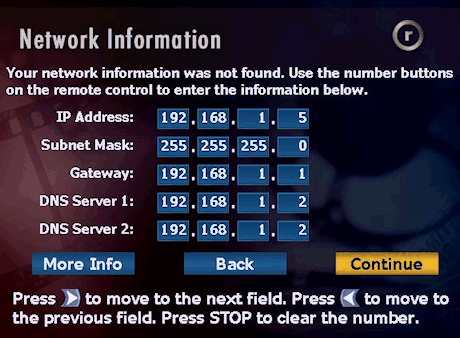
- Select Continue, your ReplayTV will attempt to verify the network settings. If the settings do not verify, you must correct the problem before continuing. Either you have entered incorrect settings, or WiRNS is not running or able to use port 80, or there is a firewall or other application blocking the communication.
- Select Continue, your ReplayTV will attempt to verify the network settings. If the settings do not verify, you must correct the problem before continuing. Either you have entered incorrect settings, or WiRNS is not running or able to use port 80, or there is a firewall or other application blocking the communication.
Edit your Replay Configurations in WiRNS.
From the WiRNS Menu, Select Configuration->Replays
- If, in the previous step, you changed the IP Address of any Replay, Delete those Replays and then Scan for Replays
- If any or all of your Replays are not listed, you can try to Scan for Replays again, or, failing that, add the Replay manually
- For each Replay listed, click the Edit button. (This is not necessary for the WiRNS Replay).
This will display the Edit Replay screen:
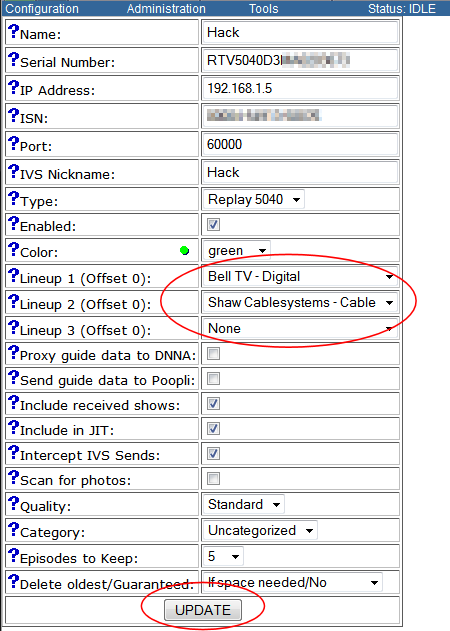
- Using the Lineup dropdowns, select your Lineup(s). Click Update.
- Once you have edited the lineups for all of your Replays, try Tools->Current Channel Guide. You should now have Channel Guide Data in WiRNS.
PLEASE NOTE: The above screen does not tell your Replay how to handle the channel lineups, it is meant to reflect how your Replay handles them. So, for example, looking at the above screen shot, if Replay decids to offset the Bell listing by 1000 and use the raw channel numbers for Shaw, you would need to reverse those two entries on this screen.
Configure your ReplayTV lineups
- On each of your your ReplayTV units, go to Menu , Setup , Network and Input Settings, Change Zip Code
- Change your Zip Code to any valid Zip Code in your time zone. This will cause your ReplayTV to connect to WiRNS and download your WiRNS Lineups.
- Once the ReplayTV has completed its update, you will be asked to set up your connections. After selecting the connection type, you will be asked for the service provider. Select your desired lineup - it will have 'WiRNS' in the name
- If multiple Schedules Direct line ups are available here is where selecting the correct items is important. For example, if using a cable adapter box choose the correct setting "analog" or "digital" to match the correct listings defined in Schedules Direct
- NOTE If you have previously used a custom IR control code, remember to choose the same code again here (unless the cable box has been changed too). If a PACE DTA-DC50x unit from Comcast is used a custom code is needed, typically the code for this box is 1982.
- If this or the previous step failed, change your Zip Code once more and continue
- Complete the Inputs setup
- When you return to the Setup Summary, select Keep all settings