Installation:Setup
From WiRNS Wiki
(Difference between revisions)
(Created page with "#Log on to Windows with an Administrator level account. #Run the WiRNS installer (msi package) that you downloaded. To install into a folder other than the default (C:\WiRNS\), ...") |
|||
| Line 1: | Line 1: | ||
| − | # | + | #Open WiRNS in your Web Browser |
| − | # | + | #*In your browser, enter a url that uses the IP Address you configured WiRNS to use during the installation. For example, if you configured WiRNS to use the address 192.168.1.2, enter a url of http://192.168.1.2 This should display the WiRNS Index Page:<br> |
| − | # | + | #*[[image:setup_index.png]]<br><br> |
| − | + | #*'''If the WiRNS Index Page fails to load:''' | |
| + | #**You have entered an incorrect IP address, or | ||
| + | #**There is another application already using Port 80 on this computer, or | ||
| + | #**The IP Address you configured WiRNS to use is incorrect. | ||
| + | #*If you are unable to access WiRNS, enter the Configuration Server url: http://127.0.0.1:8923<br>This should load the WiRNS Index Page. If it does not, WiRNS is not running. | ||
| + | |||
| + | |||
| + | |||
| + | |||
| + | |||
| + | #Configure Schedules Direct as your Guide Data Source | ||
| + | If you have not already done so, go to [https://www.schedulesdirect.org/signup/ Schedules Direct Signup] and sign up for the FREE 7 day trial. Only pay after you get this working. | ||
Revision as of 22:45, 6 July 2011
- Open WiRNS in your Web Browser
- In your browser, enter a url that uses the IP Address you configured WiRNS to use during the installation. For example, if you configured WiRNS to use the address 192.168.1.2, enter a url of http://192.168.1.2 This should display the WiRNS Index Page:
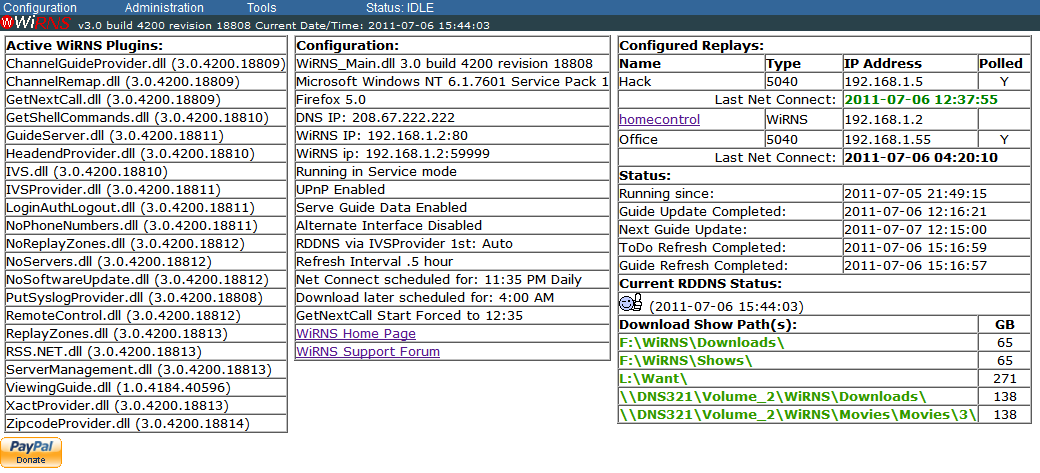
- If the WiRNS Index Page fails to load:
- You have entered an incorrect IP address, or
- There is another application already using Port 80 on this computer, or
- The IP Address you configured WiRNS to use is incorrect.
- If you are unable to access WiRNS, enter the Configuration Server url: http://127.0.0.1:8923
This should load the WiRNS Index Page. If it does not, WiRNS is not running.
- In your browser, enter a url that uses the IP Address you configured WiRNS to use during the installation. For example, if you configured WiRNS to use the address 192.168.1.2, enter a url of http://192.168.1.2 This should display the WiRNS Index Page:
- Configure Schedules Direct as your Guide Data Source
If you have not already done so, go to Schedules Direct Signup and sign up for the FREE 7 day trial. Only pay after you get this working.