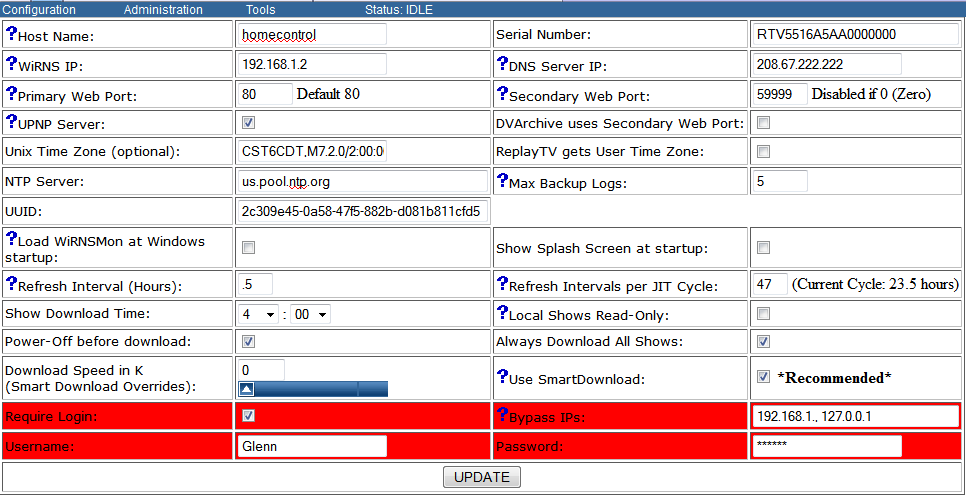Configuration:WiRNS
From WiRNS Wiki
(Difference between revisions)
| Line 1: | Line 1: | ||
| − | <div class="resize">[[image:config_wirns.png|966px]]</div><br> | + | <div class="resize">[[image:config_wirns.png|966px]]</div><br><br> |
| − | + | ||
| − | + | ||
| − | + | {| | |
| − | the IP that you want WiRNS bound to; if you are running DVArchive | + | |'''Host name:'''<br>The name of your WiRNS server |
| − | + | |'''Serial Number:'''<br>The serial number of the WiRNS emulated ReplayTV; this is automatically generated by WiRNS and is required (along with UPNP enabled) to stream downloaded shows back to a ReplayTV | |
| − | '''Primary Web Port:''' | + | |- |
| − | + | |'''WiRNS IP:'''<br>The IP Address that you want WiRNS bound to; if you are running another application that also requires Port 80, such as DVArchive or a web server, it is necessary to set a secondary IP on the NIC and put WiRNS on a different IP address than the other server. | |
| − | + | |'''DNS Server IP:'''<br>The IP Address of the DNS server you want WiRNS to use. | |
| − | '''UPNP:''' | + | |- |
| − | + | |'''Primary Web Port:'''<br>If you change this to anything other than 80, your Replay will not be able to find WiRNS. | |
| − | + | |'''Secondary Web Port:'''<br>If set. WiRNS will start a second HTTP server on the indicated port. This may be useful if your ISP blocks or filters traffic on port 80. | |
| − | ''' | + | |- |
| − | + | |'''UPNP Server:'''<br>Allow WiRNS to act as a UPnP device. To allow WiRNS to appear as another ReplayTV on your network in the Replay Guide of your ReplayTV, this must be checked. | |
| − | + | |'''DVArchive uses Secondary Web Port:'''<br> | |
| − | ''' | + | |- |
| − | + | |'''Unix Time Zone (optional):'''<br>Enter a custom time zone string. | |
| − | + | |'''ReplayTV gets User Time Zone:'''<br>Select to deliver the entered time zone string to the Replay. | |
| − | + | |- | |
| − | ''' | + | |'''NTP Server:'''<br>The NTP time server WiRNS should use to sync with. |
| − | + | |'''Max Backup Logs:'''<br>The number of archived log files WiRNS should keep. WiRNS generally rotates the logs daily as part of the Guide Data update. | |
| − | + | |- | |
| − | ''' | + | |'''UUID:'''<br>This number is automatically generate by WiRNS and should not be changed; it is required to stream shows from the WiRNS PC to a ReplayTV. |
| − | + | | | |
| − | + | |- | |
| − | ''' | + | |'''Load WiRNSMon at Windows startup:'''<br>Determines if the WiRNS Service Monitor should start when Windows starts. |
| − | + | |'''Show Splash Screen at startup:'''<br>Display a startup progress Splash Screen. Should be disabled if you run WiRNS as a service. | |
| − | + | |- | |
| − | ''' | + | |'''Refresh Interval (Hours):'''<br>The interval at which the scheduled WiRNS Replay Guide and ToDo rebuild/refresh will be initiated. |
| − | + | |'''Refresh Intervals per JIT Cycle:'''<br>This controls how often the Just-In-Time(JIT) scheduling process will be run. Generally the default of 1 (every Refresh Interval) is used. Increasing this number increases the time period into the future JIT will cover, and reduce the frequency JIT actually runs. The JIT interval is simply '''Refresh Interval''' * '''Refresh Intervals per JIT Cycle'''. If you have a refresh interval of 2 hours and set this value to 3, JIT will run every 6 hours and schedule shows ip to 6 hours ahead. | |
| − | + | |- | |
| − | + | |'''Show Download Time:'''<br>If a show is selected to download later from a ReplayTV or '''Always Download All Shows''' is enabled, this is the time at which the downloads will start. | |
| − | + | |'''Local Shows Read-Only:'''<br>Enabling this will prevent deleting a local WiRNS ReplayGuide show using the WiRNS web interface; the only way to delete the show is from Windows. | |
| − | ''' | + | |- |
| − | + | |'''Power Off Before Download:'''<br>Enabling this will turn off the ReplayTV before downloading shows from it. | |
| − | + | |'''Always Download All Shows:'''<br>If enabled, ALL shows on ALL ReplayTVs that do not currently appear in the WiRNS Replay Guide will download to the WiRNS PC when the download queue is processed. | |
| − | ''' | + | |- |
| − | if | + | |'''Download Speed:'''<br>The maximum bandwidth WiRNS should use when downloading a show from a ReplayTV. |
| − | + | |'''Use SmartDownload:'''<br>SmartDownload will auto-throttle show downloads to 300k if the Replay is recording or receiving. SmartDownload will check every 10 minutes to see if the transfer rate can be increased or if it needs to stay the same. | |
| − | ''' | + | |- |
| − | + | |'''Require Login:'''<br>Require login to access WiRNS web interface; if WiRNS is accessible over the internet, requiring login is HIGHLY recommended. | |
| − | + | |'''Bypass IPs:'''<br>Skip logon requirement for trusted IP/subnets (comma separated). Partial addresses are allowed. ex: 192.168.1,192.168.2.15 will skip the logon for all computers with an address starting with 192.168.1 plus the specific address 192.168.2.15. | |
| − | ''' | + | |- |
| − | the | + | |'''Username:'''<br>Login ID. |
| − | + | |'''Password'''<br>Login Password | |
| − | ''' | + | |} |
| − | + | ||
| − | + | ||
| − | ''' | + | |
| − | + | ||
| − | + | ||
| − | ''' | + | |
| − | + | ||
| − | ''' | + | |
| − | + | ||
| − | + | ||
| − | + | ||
| − | + | ||
| − | '''Local Shows Read-Only:''' | + | |
| − | + | ||
| − | + | ||
| − | ''' | + | |
| − | + | ||
| − | + | ||
| − | '''Use SmartDownload:''' | + | |
| − | SmartDownload will auto-throttle show downloads to 300k if the Replay is recording or receiving | + | |
| − | + | ||
| − | ''' | + | |
| − | if | + | |
| − | + | ||
| − | '''Bypass IPs:''' | + | |
| − | Skip logon for trusted IP/subnets (comma separated). ex: 192.168.1,192.168.2.15 | + | |
Revision as of 17:05, 4 July 2011
| Host name: The name of your WiRNS server |
Serial Number: The serial number of the WiRNS emulated ReplayTV; this is automatically generated by WiRNS and is required (along with UPNP enabled) to stream downloaded shows back to a ReplayTV |
| WiRNS IP: The IP Address that you want WiRNS bound to; if you are running another application that also requires Port 80, such as DVArchive or a web server, it is necessary to set a secondary IP on the NIC and put WiRNS on a different IP address than the other server. |
DNS Server IP: The IP Address of the DNS server you want WiRNS to use. |
| Primary Web Port: If you change this to anything other than 80, your Replay will not be able to find WiRNS. |
Secondary Web Port: If set. WiRNS will start a second HTTP server on the indicated port. This may be useful if your ISP blocks or filters traffic on port 80. |
| UPNP Server: Allow WiRNS to act as a UPnP device. To allow WiRNS to appear as another ReplayTV on your network in the Replay Guide of your ReplayTV, this must be checked. |
DVArchive uses Secondary Web Port: |
| Unix Time Zone (optional): Enter a custom time zone string. |
ReplayTV gets User Time Zone: Select to deliver the entered time zone string to the Replay. |
| NTP Server: The NTP time server WiRNS should use to sync with. |
Max Backup Logs: The number of archived log files WiRNS should keep. WiRNS generally rotates the logs daily as part of the Guide Data update. |
| UUID: This number is automatically generate by WiRNS and should not be changed; it is required to stream shows from the WiRNS PC to a ReplayTV. |
|
| Load WiRNSMon at Windows startup: Determines if the WiRNS Service Monitor should start when Windows starts. |
Show Splash Screen at startup: Display a startup progress Splash Screen. Should be disabled if you run WiRNS as a service. |
| Refresh Interval (Hours): The interval at which the scheduled WiRNS Replay Guide and ToDo rebuild/refresh will be initiated. |
Refresh Intervals per JIT Cycle: This controls how often the Just-In-Time(JIT) scheduling process will be run. Generally the default of 1 (every Refresh Interval) is used. Increasing this number increases the time period into the future JIT will cover, and reduce the frequency JIT actually runs. The JIT interval is simply Refresh Interval * Refresh Intervals per JIT Cycle. If you have a refresh interval of 2 hours and set this value to 3, JIT will run every 6 hours and schedule shows ip to 6 hours ahead. |
| Show Download Time: If a show is selected to download later from a ReplayTV or Always Download All Shows is enabled, this is the time at which the downloads will start. |
Local Shows Read-Only: Enabling this will prevent deleting a local WiRNS ReplayGuide show using the WiRNS web interface; the only way to delete the show is from Windows. |
| Power Off Before Download: Enabling this will turn off the ReplayTV before downloading shows from it. |
Always Download All Shows: If enabled, ALL shows on ALL ReplayTVs that do not currently appear in the WiRNS Replay Guide will download to the WiRNS PC when the download queue is processed. |
| Download Speed: The maximum bandwidth WiRNS should use when downloading a show from a ReplayTV. |
Use SmartDownload: SmartDownload will auto-throttle show downloads to 300k if the Replay is recording or receiving. SmartDownload will check every 10 minutes to see if the transfer rate can be increased or if it needs to stay the same. |
| Require Login: Require login to access WiRNS web interface; if WiRNS is accessible over the internet, requiring login is HIGHLY recommended. |
Bypass IPs: Skip logon requirement for trusted IP/subnets (comma separated). Partial addresses are allowed. ex: 192.168.1,192.168.2.15 will skip the logon for all computers with an address starting with 192.168.1 plus the specific address 192.168.2.15. |
| Username: Login ID. |
Password Login Password |